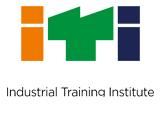Accessibility Policy
Screen Readers
The DVET website complies with World Wide Web Consortium (W3C) Web Content Accessibility Guidelines (WCAG) 2.0 level AA. This will enable people with visual impairments access the website using assistive technologies, such as screen readers. The information of the website is accessible with different screen readers, such as NVDA, System Access to go, J.A.W.S and Window-Eyes.
| S.No | Screen Reader | Website | Free/Commercial |
|---|---|---|---|
| 1 | NonVisual Desktop Access (N.V.D.A.) | http://www.nvda-project.org/ | Free |
| 2 | System Access to Go | http://www.satogo.com/ | Free |
| 3 | J.A.W.S. | http://www.freedomscientific.com/jaws-hq.asp | Commercial |
| 4 | Window-Eyes | http://www.gwmicro.com/Window-Eyes/ | Commercial |
We are committed to ensure that the DVET Portal is accessible to all users. We have implemented a number of features to make this portal easy to use, especially for users with disabilities.
It has been built, with an aim, to provide maximum accessibility and usability to its visitors. As a result this portal can be viewed from a variety of devices such as Desktop / Laptop computers, web-enabled mobile devices, PDAs, etc.
We have put in our best efforts to ensure that all information on this Portal is accessible to people with disabilities. For example, a user with visual disability can access this Portal using assistive technologies, such as screen readers and magnifiers.
Content Accessibility Features
- Descriptive Link Text: Brief description of a link is provided using descriptive phrases instead of just using words such as ‘Read more’ and ‘Click here’ as linked text. For example, if a link opens a PDF file, the description specifies its file size. Further, if a link opens a Web site in a new window, the description specifies the same.
- Table Headers: The table headings are marked and associated with their corresponding cells in each row. For example, if there are 30 rows and 5 columns in a table, it is difficult for a user with visual disability to identify which data cell belongs to which header. In this situation, an assistive device such as a screen reader can read the column header of any cell for the user. In addition, captions are also specified for each table that act as labels and indicate what data is provided in the table.
- Headings: The Web page content is organized using appropriate headings and subheadings that provide a readable structure. H1 indicates the main heading, whereas H2 indicates a subheading. In addition, for the screen reader users, there are hidden headings in this portal that are read out by a screen reader for better readability. For example, the Navigation pane has been given a hidden heading as Global Navigation.
- Titles: An appropriate name for each Web page is specified that helps you to understand the page content easily.
- Alternate Text: Brief description of an image is provided for users with visual disability. If you are using a browser that supports only text or have turned off the image display, you can still know what the image is all about by reading the alternate text in absence of an image
- Explicit Form Label Association: A label is linked to its respective control, such as text box, check box, radio button, and drop-down list. This enables the assistive devices to identify the labels for the controls on a form.
- Consistent Navigation Mechanism: Consistent style of presentation throughout the portal is incorporated.
- Expandable and Collapsible Lists: Lists of items are provided that can be expanded to view a list of sub-items or can be shrunk using a keyboard, mouse, or screen reader. There are many Web pages in this portal that contain expandable and collapsible lists. Each item in the list is preceded by the ‘+’ symbol that indicates that this item is expandable. This symbol has been given alternate text to enable the screen readers to identify the state of the symbol to notify users with visual disability. When the ‘+’ symbol is clicked, it changes to ‘–’ that indicates that this item is collapsible. Further, the alternate text is updated to indicate the same and a list of sub items is displayed. If now the ‘-‘ symbol is clicked, it changes to ‘+’. Further, the alternate text is again updated and the list of sub items goes away, which is referred to as collapsing.
- Keyboard Support: The portal can be browsed using a keyboard by pressing the Tab and Shift + Tab keys.
- Customized Text Size: The size of the text on the Web page can be changed either through the browser or through the accessibility options feature.
- JavaScript Independent: Web page information and functionalities are independent of JavaScript, irrespective of the browser support for the scripting language.
Language support
The website is built in English and supported with conversion to Marathi language by a translator tool. Users are to note that the translator may not translate all terms and the extent of the accuracy of translation is limited by the effectiveness of the tool.
Color and Font Change
Use the accessibility options provided by this portal to control the screen display. These options allow changing the text size and color scheme for clear visibility and better readability.
Changing the size of the text refers to making the text appearing smaller or bigger from its standard size. There are three options provided to you to set the size of the text that affects the readability.
For example, if you are using a mobile device to access this portal, the text might appear smaller on the screen that makes it difficult to read. In such a situation, you can use this option to increase the size of the text for clear visibility and better readability.